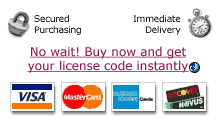
Use the Install tab to install software with Yank protection so you can uninstall it later. Generally, you must use Yank to install a program in order to be able to uninstall it later. If that is not possible, you may be able to find a Yank file you need in the Share tab. There are certain OS Requirements for creating a Yank file.
This page describes how to perform a standard installation. You can also perform a custom installation.
To install software with Yank protection, just drag the software into the Yank window. It will appear in the Install tab. You can drag any of the following kinds of program files into Yank:
A package file (packages are the standard OS X installer file type; they open with the standard Installer utility). If you wish, you can configure your Mac to automatically use Yank to install all package files.
A custom installer program provided by the software vendor.
Any program. Since many programs install support files the first time they are run, it is a good idea to launch every new program with Yank to create a Yank file that will be able to delete these automatically created files.
You can also drag files onto the Yank application icon in the Finder or in the dock or choose Open... from the File menu to select a file. Also see How to install from a Disk Image.
After you have a file loaded in the Install tab, click the Install button. The package or program will launch. It should come to the foreground automatically, but if it doesn't, just click its window or click its icon in the dock to bring it forward. Then:
If you are launching a package or installer program, proceed with the installation as you would normally. When you are done installing, just quit the installer program.
If you are launching a program whose support files you want to be able to uninstall later, you should probably do more than simply launch and then quit the program. You should try using as many features of the program as possible to try to trigger the program into creating all its support files. Some programs will create all their support files as soon as the program is launched, but more complex programs may not create certain support files until certain features are used. After you feel you have "tickled" the program enough, quit the program.
Warning: You should avoid actively using other programs while you are installing software with Yank. In particular, you should avoid launching new programs while installing software with Yank. Launching new programs could cause your Yank file to become polluted with irrelevant data.
After the program you are installing quits, Yank will prompt you to save the resulting Yank file. Provide a name and click Save. By default, Yank will save all Yank files in your Library folder, but you can save Yank files anywhere you find convenient. You can show default Yank folder by choosing Show My Yank Files from the File menu.
Some installers are not compatible with Yank's standard install procedure. If you get an error message with an installer, or if the installer fails to work, you can perform a custom installation.
Once you have a Yank file, you can use it to uninstall the original software.