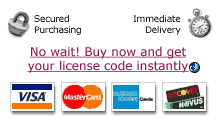How to Install From a Disk Image
 A
lot of software you download from the internet is delivered in a Disk
Image File. When you double-click this file, it mounts a virtual disk
on your system, which contains the software. You drag the software out of the
virtual disk and into your Applications folder. Then you unmount the virtual
disk and double-click the program you dragged into your Applications folder.
This is known as a drag and drop installation.
A
lot of software you download from the internet is delivered in a Disk
Image File. When you double-click this file, it mounts a virtual disk
on your system, which contains the software. You drag the software out of the
virtual disk and into your Applications folder. Then you unmount the virtual
disk and double-click the program you dragged into your Applications folder.
This is known as a drag and drop installation.
The current version of Yank does not directly support these Disk Image files.
But you can still use Yank to install software from Disk Image files with Yank
protection. Here's how:
Double-click the disk image to mount the virtual disk.
Drag the software from the virtual disk into your Applications Folder.
Unmount the virtual disk by dragging it into the trash can or (in later Mac
OS versions) clicking the eject icon next to the disk.
Launch Yank.
Locate the new software in your Applications folder. Drag the program icon
into the Yank window.
Click the Install button in the Yank window. This will launch
the software. Yank will monitor any files that the software creates on your
hard drive.
Now you can refer to the main Install Tab page
for more detailed info about monitoring the installation of a program.
We are planning an update to Yank that will simplify the process of installing
from Disk Images. Yank will alert you when a new version is available.
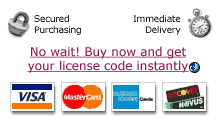
 A
lot of software you download from the internet is delivered in a Disk
Image File. When you double-click this file, it mounts a virtual disk
on your system, which contains the software. You drag the software out of the
virtual disk and into your Applications folder. Then you unmount the virtual
disk and double-click the program you dragged into your Applications folder.
This is known as a drag and drop installation.
A
lot of software you download from the internet is delivered in a Disk
Image File. When you double-click this file, it mounts a virtual disk
on your system, which contains the software. You drag the software out of the
virtual disk and into your Applications folder. Then you unmount the virtual
disk and double-click the program you dragged into your Applications folder.
This is known as a drag and drop installation.