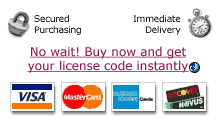
If you need to contact technical support about a problem, it is often very helpful to us if you can send us a screenshot of the window you are having trouble with.
Click the Window menu at the top of the and then click Take Picture or press 5. This will save an image of the front-most window. The image file will appear on your desktop. You can include this screenshot with your Help Request.
You can also take a picture of the entire screen by pressing 3. This works in any program and saves a file to your desktop called Picture 1. However, pictures taken with the Window menu have smaller file sizes and transmit faster.
Instructions coming soon.